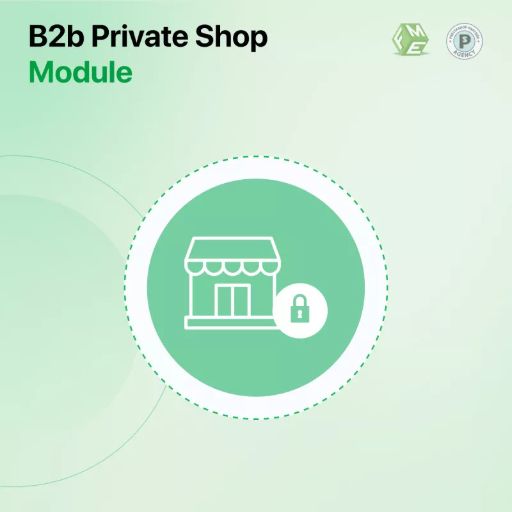
A PrestaShop private shop is a powerful way to create exclusive access for select customers. This feature is particularly useful for businesses targeting B2B clients or niche audiences. By enabling password-protected access, you can restrict entry to your store and provide a secure shopping experience. In this guide, we will explore how to set up password-protected access in your PrestaShop private shop, including using features like PrestaShop customer group restrictions to further refine access.
Why Enable Password-Protected Access in a PrestaShop Private Shop?
Password-protected access in a PrestaShop private shop ensures that only authorized users can view and purchase products. This approach is perfect for:
- Wholesale Businesses: Allow only registered retailers to access wholesale pricing.
- Exclusive Member Stores: Offer unique products or discounts to selected members.
- Sensitive Products: Restrict access to items that require additional verification or permissions.
Implementing this system improves security, creates a sense of exclusivity, and ensures compliance with certain business models.
Steps to Enable Password-Protected Access in Your PrestaShop Private Shop
1. Activate Maintenance Mode for Setup
Before implementing changes, activate Maintenance Mode to prevent disruptions to live users.
- Go to your PrestaShop Dashboard.
- Navigate to Shop Parameters > General.
- Enable Maintenance Mode and specify IP addresses for admin access.
2. Install a PrestaShop Private Shop Module
To enable password-protected access, you’ll need a suitable PrestaShop private shop module. These modules simplify the process of restricting access.
- Choose a Trusted Module: Search for a module that supports password protection and customer group restrictions.
- Install the Module: Upload the module through Modules > Module Manager and activate it.
- Configure Settings: Access the module’s settings to customize password prompts and restrictions.
3. Set Up Password Protection
Once the module is installed, follow these steps to enable password-protected access:
- Enable Password Prompt: Configure the module to display a password field on the store’s homepage or specific product categories.
- Set Unique Passwords: Assign passwords for different customer groups if needed.
- Customize Login Page: Add a welcome message and branding to make the login page user-friendly.
4. Utilize PrestaShop Customer Group Restrictions
To further control access, use the PrestaShop customer group restrictions feature:
- Go to Customers > Groups in your dashboard.
- Create or edit customer groups.
- Assign products, categories, or pricing specific to these groups.
- Combine group restrictions with the password-protection feature for added control.
Example: Restrict a category of luxury items to a “VIP Customers” group and secure it with a password.
Benefits of Password-Protected Access in a PrestaShop Private Shop
Password-protected access offers several benefits to your store:
- Enhanced Security: Prevent unauthorized access and protect sensitive data.
- Exclusive Shopping Experience: Offer unique deals or content to a select group of customers.
- Streamlined Business Operations: Use PrestaShop customer group restrictions to segment and manage users efficiently.
Customizing the User Experience
Personalize the Login Process
A generic password prompt might not create the best user experience. Here’s how to make it more appealing:
- Add your store’s logo and custom colors to the login screen.
- Include a brief message explaining why access is restricted.
Provide Easy Account Creation
If you want to grant access to new users, allow them to create accounts with minimal hassle. Use these steps:
- Enable Account Approval: Let users request access by creating accounts, which you can approve manually.
- Send Welcome Emails: Once approved, send a personalized email with login details and store guidelines.
Monitor Access and Activity
Track who accesses your PrestaShop private shop to ensure smooth operations:
- Review Login Logs: Use module analytics to monitor login attempts and user activity.
- Track Group Performance: Analyze how different customer groups engage with your shop.
Common Issues and Troubleshooting
- Password Reset Problems: Ensure your module has a password recovery option to help users regain access easily.
- Customer Confusion: Provide clear instructions on how to log in and what the benefits of restricted access are.
- Module Conflicts: Test the module for compatibility with other PrestaShop features to avoid errors.
Maintaining a PrestaShop Private Shop
After enabling password-protected access, regular maintenance ensures its effectiveness:
- Update Modules: Keep your private shop module updated for the latest features and security fixes.
- Review Customer Groups: Periodically assess and update group restrictions based on your business goals.
- Audit Passwords: Change passwords occasionally to enhance security.
Conclusion
Enabling password-protected access in a PrestaShop private shop helps you create a secure and exclusive shopping environment. By using a private shop module and leveraging PrestaShop customer group restrictions, you can provide a tailored experience for your customers. Follow these simple steps, and you’ll have a fully functional and secure PrestaShop private shop in no time.





Leave a Reply