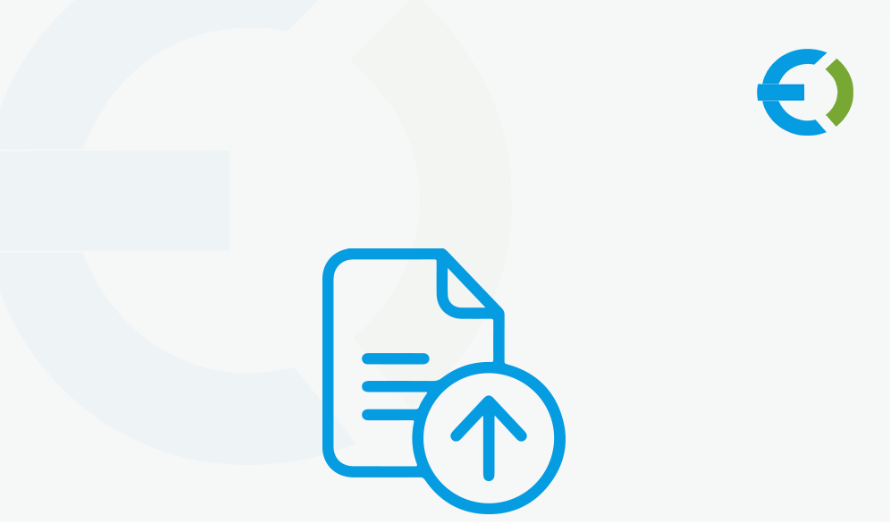
Are you looking to simplify your WooCommerce store’s customization process while boosting customer satisfaction and sales? WooCommerce checkout file upload and WooCommerce CSV upload features are here to make that possible. With tools like Extendons’ File Uploader for WooCommerce, you can revolutionize how your customers interact with your store and make order processing seamless.
In this article, we’ll dive deep into the benefits of these features, how they work, and how the Extendons plugin can transform your WooCommerce store. Let’s get started!
What Are WooCommerce Checkout File Upload and WooCommerce CSV Upload Features?
WooCommerce Checkout File Upload
The WooCommerce checkout file upload feature allows customers to attach important files directly on the checkout page while placing an order. Whether it’s uploading design specifications for a personalized product or attaching documentation for a specific order, this functionality ensures clear communication and a smooth customer experience.
WooCommerce CSV Upload
The WooCommerce CSV upload feature enables bulk uploads of data via CSV files. This feature is especially useful for store owners to import and manage large inventories, customer orders, or product details efficiently. It saves time and reduces manual errors, helping businesses scale with ease.
Transforming WooCommerce with Extendons File Uploader Plugin
Extendons’ File Uploader for WooCommerce is a game-changing plugin that combines the best of both worlds—empowering customers and streamlining store management. Here’s why this plugin stands out:
Key Features and Benefits
1. File Upload Across Multiple Pages
The plugin adds a “File Upload” button on the product, cart, and checkout pages. Customers can upload essential files at every step of their purchase journey, ensuring all specifications are captured.
2. Flexible File Management
Customers can preview, delete, or replace uploaded files on the Thank You and My Account pages. This post-order flexibility minimizes errors and enhances customer satisfaction.
3. Customizable Upload Options
Admins can:
-
Restrict uploads to specific file types and sizes.
-
Allow single or multiple file uploads.
-
Apply upload rules to selected products, categories, or user roles.
4. Monetize File Uploads
Charge customers a fixed amount or a percentage fee for file uploads. This feature not only adds a revenue stream but also reflects the added value of customization services.
5. Enhanced Admin Controls
Admins can:
-
Approve or disapprove files.
-
Attach feedback notes to communicate directly with customers.
-
View uploaded files within the orders section for efficient processing.
6. Bulk Import and Export with CSV Upload
Store owners can bulk upload product details, inventory data, or customer orders using the WooCommerce CSV upload feature. This reduces time and effort, especially for stores with large inventories or frequent updates.
How to Use Extendons File Uploader for WooCommerce
Step 1: Install the Plugin
Download and install the Extendons File Uploader plugin from the official website or marketplace. Activate it from the WordPress dashboard.
Step 2: Configure Upload Settings
Navigate to the plugin settings and customize options such as:
-
File types and sizes.
-
Upload permissions (products, categories, or user roles).
-
Pricing for file uploads.
Step 3: Enable CSV Upload for Bulk Management
To manage data in bulk, utilize the CSV upload feature. Format your CSV file correctly and upload it via WooCommerce’s import tools.
Step 4: Monitor and Manage Files
Track uploaded files through the admin dashboard. Approve or reject files, provide feedback, and ensure orders meet customer expectations.
Real-Life Use Cases of WooCommerce File Upload Features
1. Personalized Products
Let customers upload images, logos, or design details directly on the product or checkout page. For example, a T-shirt printing store can use this feature to collect custom artwork.
2. Document Submission
Service-based businesses can allow clients to submit required documents securely at checkout, such as resumes for recruitment services or contracts for legal services.
3. Bulk Product Management
E-commerce stores with extensive inventories can leverage the WooCommerce CSV upload feature to manage product data efficiently, saving hours of manual work.
4. Post-Order Modifications
Mistakes happen! The Extendons plugin allows customers to modify uploaded files on the Thank You and My Account pages, reducing order errors and improving customer satisfaction.
Frequently Asked Questions (FAQs)
Q1: Can I restrict file uploads to specific file types?
Yes! Extendons File Uploader lets you specify allowed file types, such as JPEG, PNG, or PDF, ensuring compatibility and security.
Q2: Is the plugin compatible with all WooCommerce themes?
The plugin is compatible with most WooCommerce themes. However, it’s recommended to test compatibility with your theme before deploying it live.
Q3: Can I charge customers for file uploads?
Absolutely! You can set a fixed or percentage-based fee for each file upload, offering an additional revenue stream.
Q4: What’s the maximum file size allowed?
The maximum file size depends on your server’s upload limit. You can adjust this limit in the plugin settings.
Q5: Does the plugin support bulk uploads via CSV?
Yes, the plugin integrates seamlessly with WooCommerce’s CSV upload feature for bulk data management.
Conclusion
Extendons File Uploader for WooCommerce brings unparalleled convenience and functionality to your store. By enabling WooCommerce checkout file upload and WooCommerce CSV upload, this plugin enhances customization, streamlines operations, and boosts customer satisfaction.
Don’t let your WooCommerce store lag behind. Empower your customers and grow your business with Extendons File Uploader today!





Leave a Reply