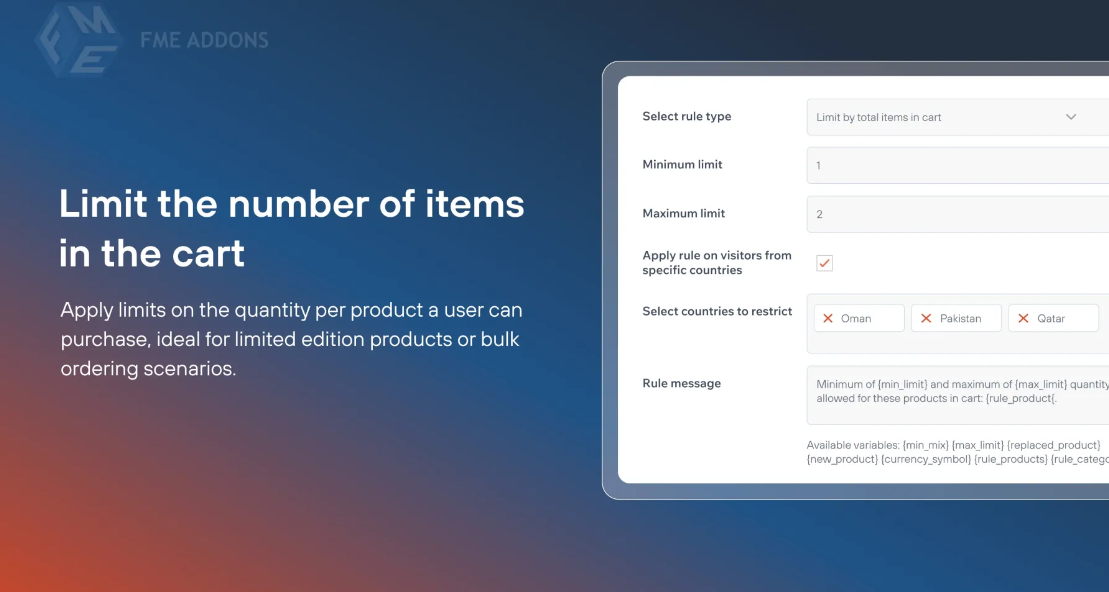
As a WooCommerce store owner, you are always looking for ways to optimize your sales, manage stock levels, and improve the customer shopping experience. One of the best ways to do this is by implementing a product quantity limit for individual products. This feature allows you to restrict the number of items a customer can purchase for a specific product. Whether it’s to avoid stockouts, ensure fairness, or increase urgency, limiting quantities per product can help you gain better control over your store.
In this blog post, we will explore the benefits of setting up WooCommerce Limit Quantity Per Product, how to implement it on your store, and the best practices for using this feature effectively.
What is WooCommerce Limit Quantity Per Product?
The WooCommerce Limit Quantity Per Product feature allows you to define a maximum quantity for each individual product that a customer can purchase in a single order. For instance, if you are selling limited-edition products or highly sought-after items, you can set a restriction that limits customers to buy only one or two units per product.
This feature is available through the use of plugins and additional settings in WooCommerce, giving store owners full control over how many items each customer can add to their cart. It’s particularly useful for seasonal products, flash sales, or any product where limiting the quantity per customer ensures fair access to inventory.
Why Should You Limit the Quantity Per Product?
There are several reasons why you might want to limit product quantities in your WooCommerce store:
1. Prevent Stockouts and Over-selling
Limiting product quantities can help you maintain a healthy inventory level, especially for products with limited stock. By imposing quantity limits, you reduce the risk of over-selling a product and creating a situation where you have to cancel orders or disappoint customers. This is particularly crucial for seasonal items or promotions where demand can skyrocket.
2. Ensure Fair Access to Popular Products
If you sell popular products that tend to get snapped up quickly, setting a limit on the number of units a customer can purchase ensures that more customers have the opportunity to buy the item. This can prevent situations where one customer buys up all the stock, leaving others frustrated.
3. Promote Bulk Purchases for Specific Products
While you may limit quantities for some products, others can benefit from bulk discounts. By setting quantity limits on specific items, you can encourage customers to buy more products to reach certain thresholds or discounts. This allows you to promote more items without overwhelming stock levels.
4. Enhance Urgency and Scarcity
Limiting the number of units per order can create a sense of urgency. Customers who see that they can only buy a certain number of items may be more inclined to make a purchase immediately rather than risk missing out on the product.
5. Optimize Sales during Promotions or Sales Events
During a flash sale or limited-time promotion, limiting the quantity per customer helps to create a fair environment for all buyers. This ensures that customers don’t take advantage of the sale by purchasing more than they need, leaving other shoppers without access to the deal.
How to Implement Limit Quantity Per Product in WooCommerce
Setting up product quantity limits in WooCommerce is relatively straightforward. Although WooCommerce doesn’t come with a built-in feature for this, several plugins can help you set up quantity restrictions for specific products. Here’s a step-by-step guide on how to do it:
Step 1: Install a WooCommerce Quantity Limit Plugin
There are several plugins available for WooCommerce that allow you to set a limit on the number of items customers can purchase per product. Some popular plugins include:
- WooCommerce Maximum Products per User: This plugin allows you to set maximum purchase limits for each product.
- WooCommerce Product Add-Ons: Although primarily for product customization, this plugin can also help limit quantities and manage custom fields.
- Advanced Product Quantities for WooCommerce: A dedicated plugin that provides a variety of options for setting up product limits, including per product, per category, and per cart limits.
After installing and activating your chosen plugin, navigate to the settings page for the plugin and start configuring the quantity limits.
Step 2: Configure the Quantity Limits
Once the plugin is installed, go to your product settings in WooCommerce. You can set the maximum and minimum quantity for each product individually.
Here’s how to set it up:
- Edit the Product: Go to the “Products” section in your WooCommerce admin dashboard and edit the product you want to limit.
- Set Quantity Limits: In the product settings, look for the section that relates to inventory or advanced options. This is where you can specify the maximum quantity a customer can purchase per product.
- Save Settings: Once you’ve set the limits for the product, save the changes.
Step 3: Test the Functionality
Before going live, it’s important to test the quantity limits to make sure they work as expected. Add the product to your cart and try to exceed the set quantity limit. You should see an error message or a restriction preventing you from adding more than the allowed amount. Ensure that the limit is applied correctly in both the cart and checkout process.
Step 4: Displaying Quantity Limits on Product Pages
Many plugins will also allow you to display the quantity limit directly on the product page, making it clear to customers how many units they can purchase. This can reduce confusion and encourage customers to act quickly if they want to take full advantage of the stock available.
Best Practices for Using WooCommerce Limit Quantity Per Product
To make the most of the WooCommerce Limit Quantity Per Product feature, here are a few best practices to keep in mind:
1. Be Transparent with Customers
It’s important to communicate quantity limits clearly to your customers. Display the limit on the product page, cart page, and checkout page. This will help prevent frustration and confusion during the purchasing process.
2. Use Quantity Limits During Sales and Promotions
Implement quantity limits during special sales, flash sales, or promotions to ensure that more customers can benefit from the deals. This is a great way to boost traffic and create a sense of urgency.
3. Set Reasonable Limits Based on Stock Levels
While setting limits can create urgency, it’s important to base the limits on your actual stock levels. If you have a limited number of items, it’s fair to limit purchases to one or two per customer. However, for products with abundant stock, higher limits may be appropriate.
4. Offer Bulk Discounts with Quantity Limits
If you want to encourage customers to buy more, consider offering bulk discounts while still setting a maximum quantity. For example, you can offer a discount for customers who purchase 3 or more units, while still limiting them to a certain maximum number.
5. Monitor Sales and Adjust Limits as Needed
After launching quantity limits, keep an eye on how the products are selling. If you notice that products are flying off the shelves too quickly, you may want to adjust the limits to allow more customers to purchase them.
Conclusion: Gain Control Over Your Products with WooCommerce Limit Quantity Per Product
Setting up a WooCommerce Limit Quantity Per Product helps you gain better control over your inventory, ensures fairness during promotions, and can drive sales by creating urgency. Whether you are running limited-time offers, seasonal sales, or simply want to manage stock more effectively, quantity limits are a great tool for store owners.
By using the right plugins and following best practices, you can ensure that your customers have a smooth shopping experience while you maintain control over your inventory and sales. Start using quantity limits today and watch how it positively impacts your WooCommerce store!





Leave a Reply